Platform Questions
What is the ECCP platform?
The ECCP Platform serves as an European online hub for cluster stakeholders (cluster organizations, policymakers and other related stakeholders from the cluster ecosystem) and an one-stop-shop for stakeholders in third countries aiming to set up partnerships with European counterparts.
In that regard, the ECCP’s ultimate intent is to strengthen the competitiveness and sustainability of Europe’s economy and industry, particularly SMEs, improving their performance in terms of productivity, innovation, internationalization, and resource efficiency.
The ECCP acts as a service facility aiming to provide cluster organizations, cluster partnerships, initiatives, networks, cluster associations and resource efficiency support actors with a variety of modern tools. For more information on the services please click on the link below:
https://clustercollaboration.eu/
Why should I register on the ECCP platform?
Registering on the ECCP platform yields significant benefits for your organization:
- Efficient Networking Opportunities: Registering at the ECCP allows you to search, find and collaborate with other clusters, organizations, and stakeholders in your industry in multiple ways. This includes a variety of events, including webinars, capacity building seminars or conferences as well as matchmaking events to support the development of corporation between clusters in Europe and beyond.
- Easy access to insightful resources: As a registered user you can capitalize on valuable resources including an extensive knowledge database that features a mapping of regional, national, international, and sectoral cluster networks, toolkits, and publications. Moreover, the ECCP’s partner search facility, where cluster organizations can find potential partners. Lastly, the ECCP proudly contains the largest information hub for clusters offering the latest news and open calls to a broad community via its quarterly newsletter.
- Cluster Development: The ECCP offers a variety of services (include Link to Services here), support and guidance for clusters and their managers to improve the cluster’s performance, innovation, and sustainability. This also includes support and trainings intended to help you effectively utilizing the platform’s features and resources.
- Visibility: By having a profile in the ECCP, your cluster will gain visibility at both the European and international level and can attract new members, investors, and opportunities.
Do I have to pay any fees for my membership or the use of the ECCP platform?
No, the ECCP Platform is free of any charges or fees for its users. Its sole purpose is to facilitate collaboration between its cluster stakeholders.
How do I create an account on the ECCP platform?
To be able to register your profile on the Cluster Collaboration Platform you will need to create a personal account. When opening the ECCP platform (https://clustercollaboration.eu/) click the blue icon on the top right to create a new user account.
You will get to following page:
After clicking “Create new account” you will receive an email from [email protected] with a link leading to a one-time login helping you to set a password. Click the “Log in” button to set a password and complete additional personal information and contact / organisation details. The entry fields marked with a red star are mandatory to fill out to create an account. You still have the option to edit your account after creating.
As follows the whole step of creating a user account with important parts of the process further explained:
The first part of the creation requires you to set a password for your account. Optionally you can upload a photo of yourself to make your profile more professional.
The "I wish to make my user account public" and "I agree to being contacted by other users of the platform" relate to how conveniently other people/ organizations are able to see and reach you through the platform. We suggest choosing yes for both fields.
If you do not like to have your email displayed, we suggest you to tick the box "Personal contact form" to allow users to reach you through a contact form on the website.
Important: Make sure to type https:// before entering the website for the program to recognize the address (i.e. https://google.de). Otherwise, the website will not be saved and you can not proceed to the next step.
What are the differences between registering as a standard or pro user?
The new registration process evolves around differentiating between two profile types on the EECP Platform:
- “Standard User”, filling out all mandatory information asked for in the profile registration process
- “Pro User”, providing not just the mandatory, but also at least 50% of the optional information. If your registration as Pro User is validated, a green badge stating “Pro User” will pop up next to your profile logo.
For more detailed information on the main difference, see the table below:
|
Standard User Profile* |
Pro User Profile* |
|
Basic Industry Sector Information |
Extensive industry info including i.e. Technology Fields and Industrial Alliances |
|
Standard organizational KPIs |
Detailed organizational KPIs including current and anticipated cluster growth |
|
No Information on Special Thematic Areas |
Information on Areas such as internationalisation and digitalisation |
|
No Data on Partnerships etc. |
Partnerships and Networks are disclosed |
*Please note that both profile types can include all information, the distinction is made based on the 50%-mark
Every profile can be “Standard” or “Pro”, there is no restriction, still reaching Pro User status comes with several advantages. Not only are you showing professionality and the visitors of your profile are able to see valuable information directly, being a Pro User is coupled with the access to interesting additional functionalities and services on the European Cluster Collaboration Platform.
Which different types of user forms do exist?
There are currently 8 different profiles with 8 different registration forms for specific types of users, each following different logics and missions making a differentiation in profile types and registration forms necessary. Each profile tries to address the most important information needed for potential collaborations on the platform.
The profiles are:
- Cluster Organisation
- Cluster Organisation Member
- European Cluster Partnership or Initiative
- National Association of Clusters
- Meta-Cluster / Network of Clusters
- Policy or Public Institution
- Resource Efficiency Service Provider
- Training Provider
For more detailed information of each type please refer to the following link:
https://clustercollaboration.eu/content/new-eccp-profile-registration-process-user-manual
How do I access/ reactivate an account that I lost access to?
If your account has previously been deleted or unpublished, please follow the steps below:
- The user, who must have a user profile on the ECCP, should complete a draft profile and submit the profile for validation on the ECCP if their old profile has been unpublished.
- The user, who must have a user profile on the ECCP, will need to create a new account on the ECCP if the old account has been deleted.
- An account that has not been used for some time and someone no longer knows the password.
For any other problems please contact the ECCP helpdesk by emailing [email protected] to begin the process of gaining access.
Please note that each request will be dealt with individually and access will only be granted to a cluster organisational profile if the request is deemed to be genuine.
How do I add administrators to my profile (for any of the eight profile types)?
Administrators have general management rights of a cluster profile. Administrators can edit cluster organisational profiles as well as upload content on behalf of clusters.
- To add an administrator to your profile, begin on your user profile, which should look like this:
Scroll down to the “Approved profiles” section.
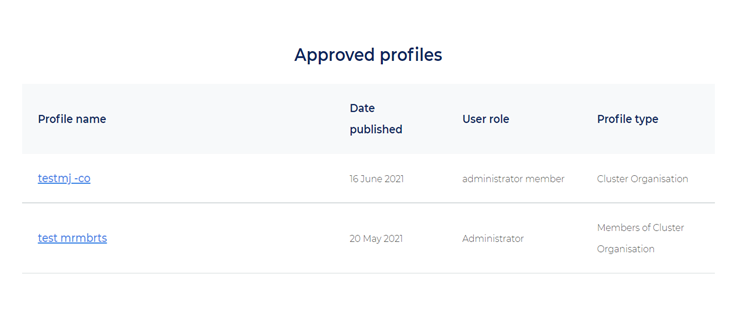
Select the required profile of the cluster organisation. This will then take you to the published page of the desired cluster organisation.
Click the “Administrator” button from the menu. This will redirect to the administration page.
First Option - via "Add people":
Select the “Add people” button and enter the email address of the user that you would like to add as an administrator to your cluster organisational profile. Please note, this user must have a user profile on the ECCP. Then click the “Add to group” button.
Second Option - via "Add member":
Select the “Add member” button and enter the name of the user that you would like to add to your profile. You can directly add a person as administrator and decide on the state of the membership. Please note, this user must have a user profile on the ECCP. While the first option simply adds the administrator to the group the second option provides more flexibility in defining the administrator’s state (i.e. active, pending, blocked).
Go back to the “Members” page. The other member will be added in the group profile accordingly.
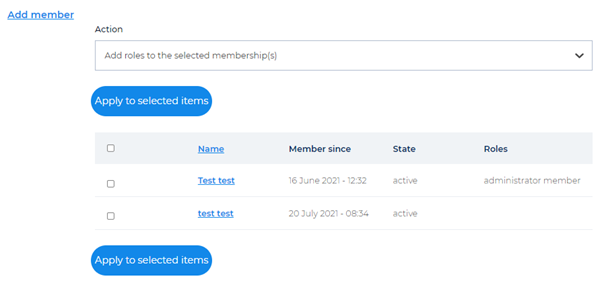
- You will now be able to asign the new user an administrator role.
- To do this, select the checkbox against the new user you have added to the group and select “Add roles to the selected membership(s)” from the Action drop-down list.
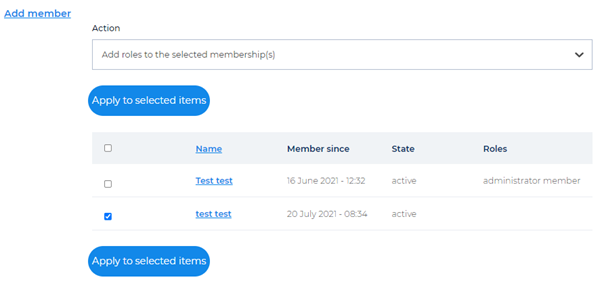
Select the ‘administrator member’ role in the “Add roles” drop-down box and then click “Submit” button.
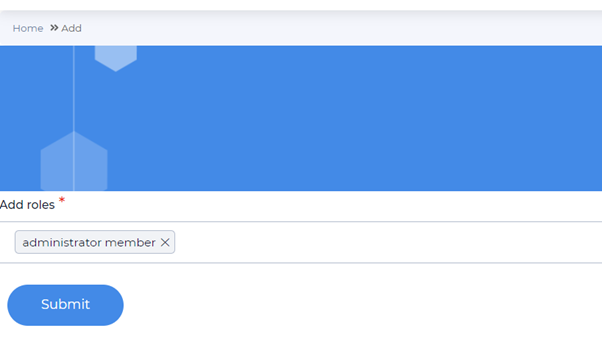
- Select the “Apply to selected items” button to complete the process of adding an administrator.
- The new user will now have full administration rights to your cluster organisational profile.
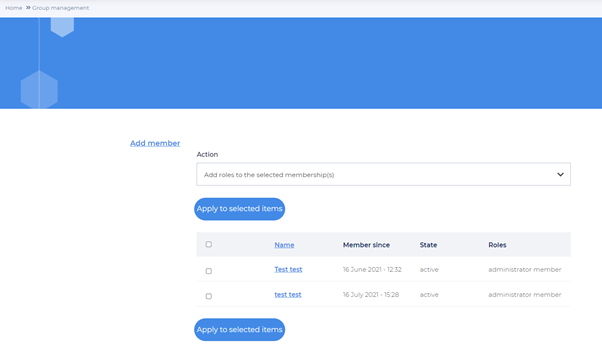
How do I add members to my cluster organization?
Please select “Register a profile” on the “My Account Page”
Next, register as a cluster organisation.
Fill in all the required information up until STEP 5: Partnerships (optional).
Scroll down until “Members of your cluster organisations” and fill in the members you want to add to your cluster.
How do I create news or events on my profile?
Clusters are able to upload news and events to share their work and achievements with other clusters across the EU. This helps to increase the visibility of your cluster and increase registrations for your events.
Navigate to the approved cluster organisational profile by scrolling down to the “Approved Profiles” from the user profile.
Select the approved profile that you would like to upload content from to the ECCP.
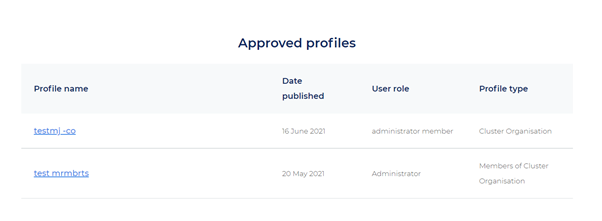
Select the ‘Manage content’ tab on the cluster organisational profile.
- This will redirect you to the “Manage profile content” page where the user can begin to create news or events.
- Select the “create event” button.
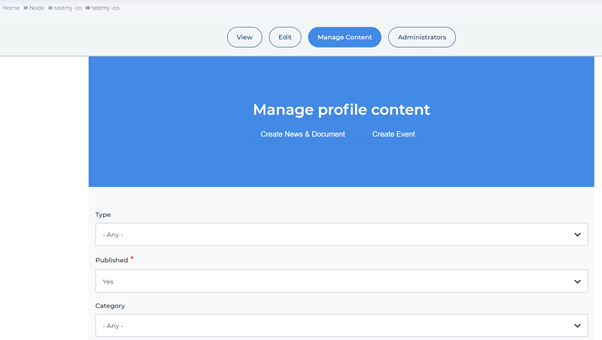
- Complete all the mandatory fields on the events page and select the “Save” button.
- By completing all of the mandatory fields the user will be able to share as much information about the event as possible to reach more clusters and promote the event.
- Should the event be promoted by the ECCP communications team, it will make promoting the event easier for the ECCP team if there is as much information as possible.
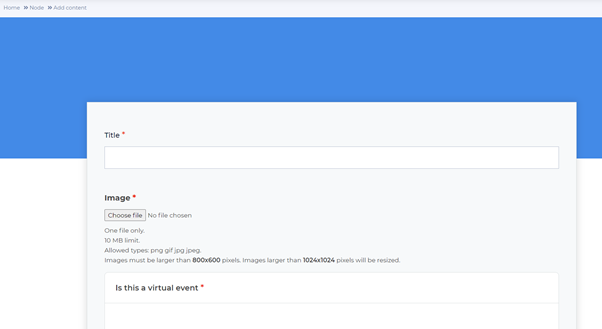
Once the fields have been completed, the user will receive a message to say that the “Community Event event name has been created”
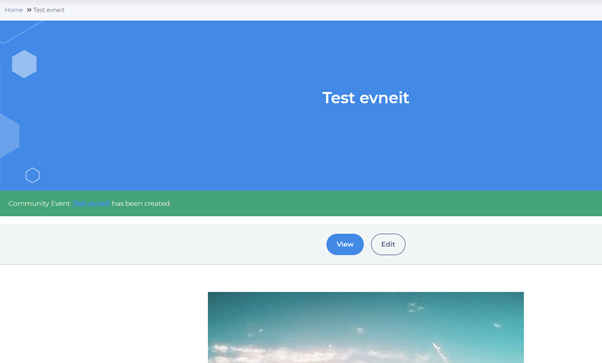
These steps are the same for creating a news item on the ECCP.
Watch the video here on how to upload content to your ECCP profile:
How do I navigate the news section on the ECCP platform?
You can watch a tutorial video on how to navigate news on the ECCP here:
How do I find business partners and collaboration opportunities at ECCP?
After successfully registering on the ECCP platform a variety of opportunities to find, connect and collaborate with business partners and other clusters exist. For more detailed information please refer to the service site on the platform:
How does the ECCP protect my data and information?
The ECCP has implemented strict security measures to meet privacy and security requirements. Please refer to our privacy policy for detailed information: