Contact the CXC Support Office
If your question is not answered below, the CXC Support Office will be happy to assist you at:
clusterxchange [at] clustercollaboration.eu
.
Frequently Asked Questions
What is ClusterXchange (CXC)?
ClusterXchange (CXC) is a program aiming to support short-term exchanges to better connect industrial ecosystems in Europe. It foresees the facilitation of transnational cooperation, peer learning, networking and innovation uptake between members of industrial clusters. It is implemented with support from Cluster Organisations that have teamed up as European Cluster Partnerships | Excellence (Partnerships). The scheme is funded by the European Union through its program for Competitiveness of Enterprises and Small and Medium-sized Enterprises (COSME). The first set of CXC exchanges have been implemented from 2020 to 2022 in the pilot phase of CXC. The second set of CXC exchanges is to happen between 2022 and 2024.
What constitutes an exchange in CXC?
An exchange happens when the representative of an eligible Visiting Organisation (VO) stays between 3 days and 1 month at an eligible Host Organisation (HO) in another country. The exchange is implemented and encoded in the CXC IT Tool by the Partnerships.
Prior to the exchange, the Partnerships engage potential organisations to participate in exchanges. This can be done through registration forms, contacting participants directly or in any other way Partnerships see fit. Alternatively, organisations can directly contact the Partnerships they want to collaborate with and design a personalised exchange with them.
Once the organisations have been found and a plan has been designed, the documents necessary for the exchange to go smoothly are drafted and signed by the HO and VO and their respective Partnerships (HOP and VOP). These documents are: the Commitment to Quality report, which is signed by the HO, HOP, VO and VOP and includes the goals, objectives and agenda of the exchange; and the Financial Agreement, which is signed only by the VO and VOP, the latter agreeing to provide the VO with a lump sum to cover expenses for the exchange.
Once the documents are signed, uploaded to the CXC IT Tool and validated by SO, the exchange can begin. During this stage, the organizations can contact their Partnership or the CXC Support Office in the case that something goes wrong.
When the exchange is over, HO and VO fill out a Final Activity Report (FAR), evaluating the exchange, the Partnership, and their experience with CXC. Consequently, the exchange can be considered complete when the Partnerships validate the FARs and provide the respective VOs with the lump sum.

Throughout the whole process, the organizations can contact their Partnership person of contact, or the CXC Support Office by email ([email protected]) or by phone (+32 22 87 08 34) between 10:00-14:00 (CET) on Monday to Friday.
What is the duration of an exchange?
An exchange can last a minimum of three full working days and a maximum of one month, excluding travel time. The duration of the exchange must be in consecutive days.
What are the benefits of participating in ClusterXchange as a host/visitor?
ClusterXchange (CXC) holds various benefits, both, for hosts and visitors who participate in exchanges.
As a host from a host organisation (HO), you can:
- Increase the visibility of your organisation, services and products in relevant communities - this exposure can be increased if you host multiple exchanges consecutively or at once
- Benefit from opportunities to diffuse your knowledge, experience and information in specific areas and test/validate your theories and practices through the different perspectives of the visitors
- Learn new skills and knowledge from your visitors
- Expand your network of contacts and develop new cross border partnerships
- Gain knowledge on visitors´ foreign markets and develop business and collaborations with them
As a visitor from a visiting organisation (VO), you can:
- Broaden your sector- and non-sector-specific skills and knowledge through capacity building
- Gain insights into the operation and techniques used by your host organisation
- Expand your network of contacts and develop new cross-border partnerships
- Find innovative solutions to upgrade your business, products and services
- Create new business opportunities and get involved in new innovative projects
- Gain knowledge on foreign markets and cultures
- Get financial assistance for your exchange
For more information about the activities in CXC, please see the CXC Brochure for Hosts and Visitors.
What kind of support will I receive to participate in ClusterXchange (CXC)?
As ClusterXchange (CXC) participant, you can either be a Host or Visiting Organisation. The participants will be provided technical support, guidance and advice from the European Cluster Partnerships | Excellence (Partnerships) and ClusterXchange Support Office (SO) for a successful participation in the scheme. Visiting Organisations may also receive financial support from the Partnerships for their exchanges. The financial support comes as a contribution in the form of a lump sum per Visiting Organisation to partly cover the travel and accommodation expenses for the stay. Host Organisations will not be provided financial support by the Partnerships. All processes that relate to the participation in the CXC (i.e., registration, matching, exchange building and exchange execution) are managed via the ClusterXchange IT Tool accessible through the ClusterXchange portal hosted on the European Cluster Collaboration Platform (ECCP) website.
More information about the lump sum paid to the visiting organisations in the different COSME participating countries can be found in Annex 1 of the ClusterXchange IT Tool User Manual.
How do I know if I can get financial support to participate in an exchange?
Only the Visiting Organisations (VOs) that successfully complete an exchange are granted financial support by the scheme. A lump sum is provided to the VO based on the origin country of the HO. The aim of the financial support is to contribute to sustenance of the VO during the exchange.
More information about Financial Agreement and provision of financial support can be found in the Annexes of the ClusterXchange IT Tool User Manual.
Who is eligible to participate in ClusterXchange?
Interested participants must have their ‘permanent residence’ in a COSME participating country to participate in ClusterXchange. ‘Permanent residence’ is defined by ClusterXchange as:
- The place where the organisation of the applicant is registered;
- If an organisation has several registered establishments in different COSME participating countries, the participant should choose the country where he/she is based as his/her permanent residence.
Participation in ClusterXchange is not based on nationality or legal residence, therefore holding a specific nationality or legal residence status does not grant nor deny an applicant the right to participate.
As regards to third country nationals: representatives of eligible organisations who are not nationals of a COSME participating country can participate in the programme provided that they have spent 183 days in a COSME participating country with a residence permit or equivalent document that allows them to reside in the country, and that they have started or have the intention to start a business in a COSME participating country. If this condition is not fulfilled, they cannot participate in ClusterXchange.
The CXC participants can either be Host Organizations (HO) or Visiting Organizations (VO). The host is the non-travelling party of the exchange. The visitor is the mobile party of the exchange and has to travel to the host organization's country in order to take part in an exchange.
Eligible Visiting Organisations for transnational exchanges are:
- Cluster organisations and similar business network organisations;
- Scaling-up support organisations (such as tech centres, research institutes, [digital] innovation hubs, fab labs, creative hubs, resource-efficiency service providers, incubators, accelerators) that are cluster members;
- Small and medium-sized enterprises (SMEs) that are cluster members.
Eligible Host Organisations are :
- Cluster organisations and similar business network organisations;
- Scaling-up support organisations (such as tech centres, research institutes, [digital] innovation hubs, fab labs, creative hubs, resource-efficiency service providers, incubators, accelerators) that are cluster members;
- Small and medium-sized enterprises (SMEs) that are cluster members.
In addition, the following are eligible to participate in ClusterXchange only as a Host Organisation:
- Training providers from a COSME participating country that are cluster members;
- Large companies from a COSME participating country that are cluster members;
- Public authorities at both regional and city/administration levels that are active in a cluster from a COSME participating country.
Is an SME, a cluster and a business network organisation that is not part of a European Cluster Partnerships | Excellence eligible to participate in ClusterXchange?
Are large companies, public authorities at both regional and city/administration levels, innovation agencies and universities eligible for ClusterXchange?
As Visiting Organisations, the following are eligible for ClusterXchange:
- All cluster organisations and business network organisations from COSME participating countries,
- scaling-up support organisations from COSME participating countries that are cluster members,
- SMEs from a COSME participating country that are cluster members.
“Scaling up support organisations” include technology centres, research institutes, fab labs, (digital) innovation hubs, creative hubs, resource-efficiency service providers, incubators and accelerators. They comprise any public or private organisations that is providing access to the testing and validation of technologies and concepts, market intelligence as well as business incubation and acceleration support services in relation to the uptake of advanced technology, digitalisation, new business models, low -carbon and resource-efficient solutions, creativity and design and skills upgrading.
- For the case of Host Organisations, in addition to the above-mentioned organisations, the following are also eligible:
- training providers from a COSME participating country that are cluster members,
- large companies from a COSME participating country that are cluster members,
- public authorities at both regional and city/administration levels that are active in a cluster from a COSME participating country.
Therefore, innovation agencies and universities are eligible to participate in ClusterXchange as both a Visiting and Host organisation. However, large companies and public authorities can only participate in ClusterXchange as a Host Organisation.
Does an exchange need to be transnational and which countries are eligible?
Yes. The general objective of ClusterXchange (CXC) is to encourage and facilitate transnational, cross-regional, intra-sectoral and cross-sectoral cooperation between clusters and their members to boost their learning and innovation-oriented activities with a view to increase the competitiveness of European SMEs.
As the goal is to foster SME competitiveness and assist companies to successfully access global markets, an exchange must be between a host organisation (HO) of one country and a visiting organization (VO) of a different country. The eligible countries include all countries participating in the COSME programme of the European Union. These are all European Union Member States and other third countries, as listed here.
Can organisations from the United Kingdom still participate in the CXC scheme?
Organisations from the United Kingdom are still eligible to participate in CXC under the COSME programme.
Can a Host organisation participate in a country other than where the Host country is located?
As per the rules of CXC, the HO cannot travel and should choose the country where they are based as their permanent residence. An HO organising an exchange in a different country to where they are officially located is only possible if a specific branch of the HO is registered in that country, and should fit in the context of the exchange as well. The person registered as a representative of the HO’s branch in the CXC IT Tool profile must have permanent residency in the country of said branch. If that is not the case, the exchange would not be eligible in CXC.
Who are the European Cluster Partnerships | Excellence (Partnerships)?
The European Cluster Partnerships | Excellence or Partnerships are transnational European cluster partnerships. The pilot phase of CXC was implemented by 13 Partnerships bringing together 69 cluster organizations from 21 COSME participating countries. These Partnerships focused on 14 industrial ecosystems: Aerospace and defence; Agri-food; Construction; Cultural and Creative industries; Digital; Electronics; Energy Intensive Industries; Energy-renewables; Health; Mobility, Transport and Automotive; Proximity, Social Economy and Civil Security; Retail; Textile; and Tourism. For the second round of exchanges, 15 new Partnerships implement CXC, bringing together 78 cluster organizations from 23 different COSME participating countries.
For more information about the Partnerships, please see the leaflet or visit the Partnerships’ webpages on the ECCP website.
What financial assistance are organisations members of Partnerships (and therefore beneficiaries of their Partnership’s grant) entitled to when participating in exchanges?
Organisations members or Partnerships participating in an exchange are not allowed to claim the lump sum foreseen for VOs. In case beneficiaries (of call for proposals European Cluster Excellence Programme - COS-CLUSTER-2020-02-02) themselves take part in ClusterXchange as VOs, beneficiaries should comply with their travel policies or usual practices and the incurred travel costs should be reported under ‘other direct costs’ (travel).
All the organisations members of Partnerships must be registered under their own Partnership on the CXC IT Tool and sign the Commitment to Quality to make sure that the exchange is funded by their Partnership’s budget.
How many of the exchanges under the management of each Partnership should include participants from outside of the respective Partnership?
ClusterXchange is not limited to the direct beneficiaries of the Partnerships and their members. 25% of the exchanges of a Partnership must include a participant (either as HO or VO) that is not a beneficiary, nor a member of a beneficiary of their Partnership. The external participant can be a beneficiary (or a member of a beneficiary) of another Partnership.
How are exchanges counted towards the Key Performance Indicators (KPIs) of a Partnership?
An exchange can be counted just once towards KPIs. This rule is particularly important when the Partnerships that manage the VO and HO in an exchange are different (VO and HO are related to different Partnerships).
The exchange is only counted towards the KPIs of the Partnership that organises the exchange and pays the financial assistance to the VO. This means that an exchange can only be counted towards the KPIs of the VOP (as this Partnership is in charge of paying the financial assistance) and not towards the KPIs of the HOP.
How do I find exchange opportunities and choose a Partnership to work with?
Each Partnership is focused in 1 or 2 Industrial Ecosystems and carry out exchanges within these. However, Organisations from any other Industrial Ecosystem can participate, and their engagement in CXC depends on their interest. In most cases, Partnerships promote their exchange opportunities on the “Exchange Opportunities” section of the ECCP CXC Landing page and/or on their social media. Organisations are encouraged to apply to these exchanges via the registration forms or by contacting the Partnership Coordinators immediately. However, if you wish to participate in an exchange catered to your needs, you can contact the Partnership and they will support you throughout the exchange process.
Can a Partnership reject an organisation that is not part of its own Partnership (as a beneficiary/partner or a member of a partner) or not focusing on the sectors of activity covered by its respective Partnership?
CXC is open to any eligible organisations even if not linked to any Partnership or sectors of activity covered by the Partnerships in ClusterXchange. A potential participant can only be rejected in justified circumstances, such as for instance ineligibility of the organisation applying for an exchange. In the eventual case, the selected Partnership does not have further funds to finance exchanges, a Partnership can request the potential participant to select another Partnership. Before doing this, the CXC SO’s assistance should can be requested ([email protected]) to find a suitable alternative Partnership.
Should the exchanges take place only within one sector of activity or can there be trans-sectorial exchanges?
Exchanges can take place within the same sector or involve organisations from different sectors depending on the preference and experience of the participants.
Is it possible to cover a sector of activity in an exchange that is not represented by any of the Partnerships?
It is possible to cover sectors via exchanges that are not the focus of any of the Partnerships in CXC. The sectors and topics covered in an exchange should be agreed on by the respective VO and HO.
Do I need to sign an agreement or a contract?
Yes. Both, the Host Organisations (HO) and Visiting Organisations (VO) are required to sign the Commitment to Quality, which states the conditions for the exchange. This document has the same binding terms as a contract. The document can either be developed by the Partnership as a ready-made template for all exchanges, or it can be created together by the HO and each VO, tailored for a particular exchange. The document particularizes on the specifics and arrangements for the exchange such as objectives and type of exchange, action plan and agenda, date and duration, expected outcomes of the exchange and the fundamental rules of the exchange. The exchange can only start once the Commitment to Quality has been signed by the HO and VO, validated and signed by the Partnership(s) in charge of the exchange, and validated by the ClusterXchange Support Office (CXC SO).
After the Commitment to Quality has been signed and validated, the eligible VOs are required to sign a Financial Agreement for the lump sum that they would receive for contributing to the sustenance during the exchange. For more information about the Commitment to Quality and Financial Agreement, please visit the ClusterXchange IT Tool User Manual.
How many times can I participate in ClusterXchange?
An eligible organisation can participate as a visiting organisation (VO) in one exchange per Partnership Call. However, an organisation can participate as a host organisation (HO) in multiple exchanges.
How do I prepare an exchange?
The exchange preparation stage involves the providal of all exchange information, as well as the filling out and signing of all relevant documents for the exchange to take place.
Firstly, all participating organisations must have a published profile on ECCP. This is an absolute requirement and needs to be done prior to signing any contractual documents. For more information about ECCP profile creation, please consult the ECCP FAQs. An ECCP profile will be published only after the ECCP team validates it.
During this stage, all parties to an exchange (Visiting and Host Organisations and their Partnerships) have to fill out and sign a Commitment to Quality Report. This is the contractual document between exchange parties which includes the exchange objectives, agenda and expected outcomes. A detailed Commitment to Quality Report determines the quality of the excecution of an exchange and must be treated as the exchange’s most important document.
Additionally, all Visiting Organisations that do not directly benefit from a Partnership grant are required to sign a Financial Agreement, which is created and also signed by the Visiting Organisation’s Partnership. This document ensures the providal of the lump sum to the Visiting Organisation after a successful exchange.
Once the documents have been filled out and signed, they are submitted for the CXC Support Office’s validation. Please keep in mind that, once this is done, the exchange will not be editable anymore. Additionally, if the CXC Support Office requests changes to be made to the Commitment to Quality report or to the Financial Agreement, these will have to be signed once again. Therefore, ensure that all content has been reviewed and, in case of doubt, contact the CXC Support Office at [email protected].
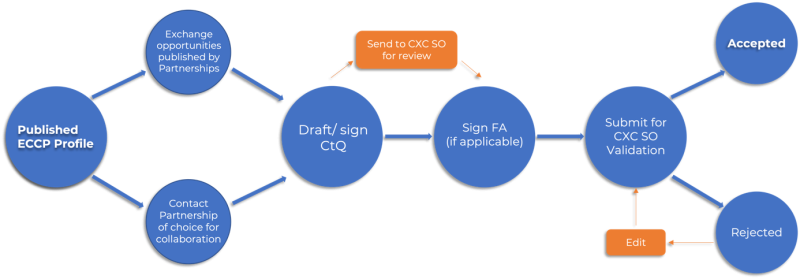
How should I prepare the Commitment to Quality for an exchange?
The Commitment to Quality (CtQ) for an exchange is the contractual document that ensures a quality exchange. In the exchange building phase, both the HO and VO(s) and their respective Partnerships should collectively discuss and develop the action plan for the exchange and the content for the Commitment to Quality. It is encouraged that a draft of the CtQ is sent to the CXC Support Office for review and approval before signing and uploading it into the CXC IT Tool and submitting the exchange for validation. This is because, once this has been done, the CXC Support Office could request a change be made in its contents, restarting the signature process again.
The CtQ can be created either offline, by filling out and signing the template provided by the CXC Support Office (available in the CXC IT Tool Repository) or by creating it in the CXC IT Tool directly. If you choose the latter option, a PDF document with the information you filled out will be available for all exchange parties to sign. The signed CtQs are uploaded into the CXC IT Tool together with the Financial Agreements and sent to the CXC Support Office for validation.
During the development and signature of the Commitment to Quality, all exchange parties to an exchange should closely consider the following points:
· Objectives for the exchange: the overall and specific objectives for the exchange should be well-defined and outlined. The participants can include the individual objectives of the HO and VOs and related indicators (if there are any). The details need to be as specific as possible with examples of expected results and outcomes per objective. This section can be presented in bullet points, if needed.
· Action Plan and Agenda for the exchange: the actions of the HO should be described in detail, focusing on how the HO will engage with the VO(s) and participate in delivering the action plan, e.g., facilitate and moderate the exchange, interact with the VOs, conduct trainings or other sessions, foster communication and knowledge/skill-transfer, support the realization of each or some of the specific objectives for the VOs, etc. Moreover, the identity/ies and actions of the VOs (overall) should also be elaborated. The action plan should include the agenda for each day of the exchange (separately for each day), including the hour of start and ending for each session and the content, location and speakers/facilitators/presenters of each session (where available/possible). In addition, the intervals such as coffee and lunch breaks, check-in and -out time should be indicated in the agenda (where possible). The agenda for each day normally needs to last minimum what is considered a normal working day of the host organisation to count as a full day of exchange.
· Expected outcomes from the exchange: the concrete and intangible impact and outcomes expected should be briefly detailed, in relation to the objectives.
After the Commitment to Quality has been revised and validated by all parties, it should be signed following the guidelines stated in the Question titled “What is the procedure for signing the Commitment to Quality and Financial Agreement”.
The signatories of the Commitment to Quality do not need to be the representatives participating in the exchange but can be persons authorized to sign on behalf of the organisation participating in the exchange.
How should I prepare the Financial Agreement for an exchange?
The Financial Agreement is prepared and signed after the Commitment to Quality has been validated by the ClusterXchange Support Office (CXC SO). After the validation of the Commitment to Quality, the Partnerships can either download a template of the FA in the CXC IT Tool Repository or fill it out and create it directly in the CXC IT Tool. Only the VOP and VO should act at this stage and the process should be led by the VOP who is responsible for providing relevant information and/or requesting information from the VO. Once the Financial Agreement is ready, both parties should sign the agreement as it was done for the Commitment to Quality (following the standard signature rules, please see the Question titled ‘What is the procedure for signing the Commitment to Quality and Financial Agreement?’) and upload it onto the CXC IT Tool in a PDF format.
More information about the signature procedure can be found on the ClusterXchange IT Tool User Manual.
Do the Partnerships in charge of the VOs need to gather authentic proof of expenses to provide financial assistance in physical exchanges?
No. To provide the lump sum to VOs, there is no need to justify expenses. However, the Partnership in charge of the VO (VOP) should request some evidence that the mobility in fact took place. This evidence can include e.g. hotel invoice, rent contract, boarding passes, letter from the HO.
Who should sign the Commitment to Quality and Financial Agreement?
The Commitment to Quality report (CtQ) has to be signed by all the parties involved in an exchange: the HO and VO and their respective Host Organisation Partnership (HOP) and Visiting Organisation Partnership (VOP). The Financial Agreement is signed between the VO and the VOP. For the VO and HO, the signatories should be the authorised representatives of the organisations (e.g. directors, managers, or anyone with the authorisation to sign on behalf of the organisation). This person is often different from the representative of the organisation participating in the exchange.
It is important to note, however, that the person registered in an organisation’s profile on the CXC IT Tool should be the one that will represent the organisation in the exchange and, therefore, this person should appear in the Commitment to Quality in this role.
As for the Partnerships, the signatories must be the authorised personnel that can sign in their name (e.g. coordinator).
What is the procedure for signing the Commitment to Quality and Financial Agreement?
The Commitment to Quality and Financial Agreement can contain handwritten and/or electronic signatures. The following rules apply to the signature of these documents.
The documents containing only electronic signatures:
Only the qualified electronic signature (QES) within the meaning of Regulation (EU) No 910/2014 (eIDAS Regulation) is accepted. Documents signed with a QES benefit from the highest level of security and legal certainty under the eIDAS Regulation.
A qualified electronic signature is an advanced electronic signature which is additionally:
- created by a qualified signature creation device (QSCD);
- and is based on a qualified certificate for electronic signatures.
How to create a Qualified electronic signature?
- Obtain a digital certificate from a Trust Service Provider (TSP)
- European Union Trusted List : https://webgate.ec.europa.eu/tl-browser/#/ can be consulted to find trusted providers of qualified certificates and the private key related to the certificate which will be usually stored by providers on a ‘qualified electronic signature creation device’ (QSCD). To make sure that the QES used is compliant to eIDAS Regulation, the Partnerships need to check that both the service provider and the qualified certificate generation service used are included in the EU Trusted List Browser.
- Using Trusted List Browser, go to “Search by Type of service” (top left of the screen). Select “Qualified certificate for electronic signature” and click “Next”.
Then, select any country you may found appropriate and click “Search”. You will then see the list with all available Trusted Providers in your country which you can contact.
- An electronic signature is issued for a physical person associated with a business and the provider may ask you to provide evidence for this during the process. Once you have a qualified certificate for electronic signature, you will be able to sign documents. It is recommended that the 4th Generation Partnerships check the signatures and the validity of their certificate with the following tool:
- The DSS Demonstration validation tool available at https://ec.europa.eu/cefdigital/DSS/webapp-demo/validation can help check the validity of a certificate by indicating the number and type of valid signatures in a document.
Please note that TSPs might offer their own step-by-step process for signing digitally.
- More background information can be found here: https://ec.europa.eu/cefdigital/wiki/display/CEFDIGITAL/eSignature
If you have a specific question you can also contact the CEF Digital Help Desk.
If all electronic signatures are valid, then the signed document is valid too.
The documents containing only hand-written (BLUE INK) signatures:
The document must be signed in BLUE INK in original, which is a hand-written signature, and should be sent to the Partnership that is collecting it. In order to make the signature process faster, participants may provide their individual signatures in different pages of the CtQ Report, avoiding the step of sending the document from participant to participant for a signature at the same page of the document.
In the case of both electronic and hand-written signatures included in the document, those who sign the document by hand must do it first. Once the hand-written signatures are collected, the participants signing the document electronically shall proceed.
Should the Commitment to Quality and Financial Agreement for physical exchanges be sent to the CXC SO for revision before the exchange begins?
Commitment to Quality
Yes - it is strongly encouraged that all Partnerships in charge of exchanges must ensure the CtQ report(s) are submitted to the CXC SO for validation via email prior to signing the document by the HO, VO(s), VOP and HOP and at least 2 weeks before the exchange takes place. This step is encouraged in order to ensure the action plans and duration of the exchange meet the minimum requirements for a CXC exchange. The CXC SO will provide comments to the VOP and HOP via email. Upon reception of the email from the CXC SO, the Partnership(s) are responsible to make sure the necessary corrections and modifications are implemented and CtQ is sent to the CXC SO for validation if needed. Once the CtQ report(s) are validated by the CXC SO, the HO, VO(s), VOP and HOP can sign the CtQ reports and upload them to the CXC IT Tool. The signature of the Commitment to Quality should follow the procedure described in Question 20.
It is important to note that, the CXC SO will validate the exchange on the CXC IT Tool after the signing of documents has taken place. This means that were the CXC SO to not validate an exchange submitted, the CtQ report and/or FA may need editing and, as a consequence, the documents would need to be signed again.
Financial Agreement
No. The Financial Agreement template can either be created or downloaded from the CXC IT Tool and filled in with the relevant details and then the VO and VOP sign and upload the document on the CXC IT Tool. Before preparing the Financial Agreement, the Partnerships should carefully and accurately calculate the lump sum for the VO(s) following the guideline in the CXC Quality Manual. Note that VOs that are beneficiaries of the Partnership grants do not have to sign the Financial Agreement.
Can a person other than the one registered on the CXC IT Tool perform the exchange?
For the case of Visiting Organisations, it is strictly required that the VO’s representative registered in the CXC IT Tool performs the exchange. For the case of the Host Organisation, this is not a strict requirement, even if preferred.
What is exchange execution, and what activities can be performed during an exchange?
The exchange execution is when the exchange actually takes place. It can only happen once both the Commitment to Quality and the Financial Agreement are filled out and signed by the relevant parties and validated by the CXC Support Office. The action plan of an exchange will be defined and agreed upon in the Commitment to Quality document. Some of the activities that take place during exchanges include:
- Visitors can shadow the hosts in a capacity building activity during working hours
- Conducting market research with experienced professionals in the field
- Project management and SME finance training
- Business operation and management of best practice exercises
- Branding, sales and marketing of clusters or companies
- Team work and group training
- Networking and new market entry teachings
In case when a problematic issue arises during exchange execution, the participant can either contact the Partnership that is supporting them, or the CXC Support Office at [email protected].
What is a group of exchanges and how is it set up?
A group of exchanges under CXC is an event bundling multiple exchanges, arranged between one HO and multiple VOs. All the participants of this event are expected to prepare individual Commitment to Quality reports (containing the same objectives, agenda and expected outcomes) signed between each VO and the HO, as well as the VO’s and HO’s Partnerships managing them.
ClusterXchange will count each exchange individually between the HO and each VO. In case financial assistance is involved in the form of lump sums, a Financial Agreement should additionally be signed between each VO and its Partnership (VOP).
In the CXC IT Tool, when creating an exchange, administrators will be asked whether they are encoding a single or a group exchange. When selecting the “group” option, administrators will be able to add as many VO profiles as they need into the exchange. Moreover, administrators have the option to change a group exchange into a single exchange, and vice-versa.
Can there be third parties involved in the activities envisaged for an exchange?
Yes, the activities planned for an exchange can also include elements with third parties, other than the HO and VO representatives, if their involvement increases the impact of the exchange. For example: widening networking opportunities, exposure to new markets and methods, and increasing skills and knowledge through the involvement of a professional trainer.
How do I finalise an exchange and what documents do I need?
Exchange finalisation is the last stage of an exchange, and consists of providing feedback for both the exchange, Partnerships and the CXC Support Office. After the feedback has been provided, the Visiting Organisation’s Partnerships can transfer the lump sum to the Visiting Organisations.
The feedback takes the form of a Final Activity Report (FAR), which is a short questionnaire asking the Host and Visiting Organisations about their CXC experience. This questionnaire can either be downloaded from the CXC IT Tool Repository or the CXC IT Tool “Waiting for Feedback” status. The FARs are filled out by the Host and Visiting Organisations and sent to their respective Partnership and uploaded into the CXC IT Tool. Once the Partnerships have validated the FARs, the Visiting Organisations’ Partnership can provide the lump sum to the VOs applicable in a delay of 10 days. After this happens, the exchange is complete.

What type of feedback is needed from the HOs and VOs as proof of having participated in the ClusterXchange scheme?
HO and VO are required to present a Final Activity Report through the CXC IT Tool at the end of the exchange. The Final Activity Report will be evaluated and approved or rejected by the Partnership responsible. This report is a primary source of evidence of the exchange having taken place.
However, as the travelling party of an exchange, the VO is also required to present evidence of having travelled to the HO’s country. In this case, it is the responsibility of the VOP to request the type of proof (e.g. hotel invoice, rent contract, boarding passes, letter from the HO) they need. They are encouraged to inform the VO before the exchange arrangements are finalised about the type of proof they need and when it should be delivered.
Who do I contact in case I encounter a problem prior to and/or during an exchange?
The contact point may vary depending on the exchange stage you are at: If you are learning about CXC and do not know where to start, contact the CXC Support Office at [email protected]. If you would like to participate in an exchange opportunity presented by a Partnership, or have already signed up and have any questions, contact that Partnership. If you are in an ongoing exchange and any issues arise, contact the Partnership that is supporting you. If you are in the exchange finalisation stage, contact the Partnership that is supporting you. In the case that the Partnership you are attempting to contact is not responding, do not hesitate to contact the CXC Support Office at [email protected].
What is the CXC Support Office and how can they support me?
The CXC Support Office (CXC SO) is a team devoted to ensure that ClusterXchange runs smoothly. In a nutshell, the CXC SO supports the Partnerships in their daily activities by answering their questions; upgrade reference documents, manuals and guides; organise Webinars and Trainings for the Partnerships about different aspects of ClusterXchange; offer supplementary support in promoting the program at the EU level; monitor the development and maintenance of the CXC IT Tool and monitor the exchanges happening at any given time.
Query Answering
The CXC SO has a mailbox, [email protected], to which Partnerships and any other CXC users can pose their questions related to the programme. The CXC SO then answers these questions to their best capacity, establishing first contact within 24 working hours. If the response by the CXC SO requires further explanation, the SO Team follows up with further emails or schedules a call with the enquirer to make sure that all doubts have been resolved.
The nature of the questions received will determine the actions taken by the CXC SO. For example, if the question relates to a CXC IT Tool issue that the CXC SO is not equipped to answer, the enquirer will be redirected to the ECCP IT Team so they can better help them. Additionally, if a question is recurrent, the CXC SO collects it to include it in the CXC FAQs or considers it as a topic for future CXC Webinars and Trainings.
Upgrade of CXC Manuals, Guides and FAQs
The CXC SO makes sure that all CXC-related documents are kept up to date. In the case of Manuals and Guides, the CXC SO will look into the documents in the case of a change in the programme or an update in the CXC IT Tool, and make sure these changes are reflected in these documents.
In the same manner, the CXC SO has two FAQs sections available. Firstly, this FAQs section, readily available to anyone interested in CXC, is updated when needed and includes general information. Secondly, a FAQs for Partnerships document is available where information concerning the Partnerships is portrayed. These FAQ documents are created based off recurrent questions.
All the CXC-relevant documents are available in the CXC IT Tool Repository. Users will find the CXC Quality Manual, the CXC IT Tool User Manual, Communication Guidelines, the FAQs for Partnerships and the templates to all needed documents for an exchange to take place.
CXC Webinars and Trainings
The CXC SO will consider the needs of Partnership administrators in order to ensure a smooth running of CXC and turn the topics that come up into CXC Webinars and Trainings. Currently, the CXC SO hosts three different sorts of virtual events:
-
- CXC Network Webinars: Intended for Partnership administrators to familiarise themselves with the other Partnerships in the programme and their activities. For these webinars, Partnerships are invited to contribute by sharing experiences and lessons learnt as well as exchange opportunities.
- CXC How To Webinars: Intended as themed webinars where the CXC SO and/or other experts help the Partnerships with specific aspects of ClusterXchange. In the past, the CXC SO has hosted Webinars such as “How to create a Fool-Proof CtQ” or “How to further engage organisations in CXC”.
- CXC IT Tool Trainings: Intended to help Partnership administrators in their navigation of the CXC IT Tool. Normally, these entail a live demonstration of an aspect in the CXC IT Tool, followed up by a Q&A session to make sure all questions are answered.
All Webinars and Trainings are recorded and uploaded into the CXC IT Tool Repository to serve as future reference to Partnership administrators.
CXC Promotional Support
It is up to the Partnerships to promote CXC in their networks and regions, but the CXC SO is happy to offer their help in communication activities where needed. The SO Team makes available communication materials such as the Host and Visitor Brochure, the Partnerships Brochure or the Communications Guidelines.
Additionally, the CXC SO collaborates with the ECCP Communications Team in campaigns to extend the impact of CXC further. By creating promotional videos and sharing them on social media, for example, the SO Team hopes to aid Partnerships in the promotion of their activities. Success Stories and exchange testimonials are always welcome at [email protected], and the SO Team makes sure that these are shared accordingly.
Finally, the CXC SO will do ad-hoc efforts to promote CXC. For example, members of the SO Team were present at the 2022 instalment of the European Cluster Conference in Prague.
CXC IT support
The CXC SO collaborates with the ECCP IT Team to make sure that the IT aspects of CXC run smoothly. The SO Team constantly monitors any bugs or issues encountered via testing or from the queries received on the mailbox. They convey the information to the ECCP IT Team and make sure that issues are fixed in a timely manner.
Additionally, the CXC SO takes feedback from CXC IT Tool users and makes sure they are implemented to improve the user experience. For example, after continued IT issues experienced in the first version of the CXC IT Tool, the ECCP IT Team developed a newer version with the feedback provided by the CXC SO.
CXC Exchange Monitoring
The CXC SO monitors all exchanges in the programme, no matter their status. If an exchange is meant to take place in the future, the CXC SO reviews and validates the CtQ at the request of the Partnerships and later validates the exchanges in the CXC IT Tool. If an exchange is taking place, the CXC SO is available to the Partnerships and organisations for help if needed.
All in all, the CXC SO is happy to support in all things CXC-related, whether it comes from a Partnership, organisation or potential participants. The CXC SO can be reached at [email protected].
What are CXC Trainings and Webinars and who can participate in them?
The CXC SO regularly organises Trainings and Webinars in order to provide further assistance to the Partnerships in ensuring a smooth running of CXC. These are:
- Network webinars: organized for Partnerships to get to know each other better and to facilitate networking among them, to discover shared interests and diversify their planned exchanges. Partnerships will be tapped in order to have a more active role (by sharing their experiences) in these webinars depending on the theme of the session.
- “How to” trainings: organised to share practical tips and lessons learnt in the exchange building, execution, and finalization process. Partnerships will be tapped in order to have a more active role (by sharing their experiences) in these webinars depending on the theme of the session.
- CXC IT Tool trainings: organised to provide Partnerships with a better understanding of the processes of the CXC IT Tool. Trainings will be provided by the SO with the support of the ECCP IT team.
The CXC Trainings and Webinars are created for Partnership coordinators and other Partnership members, and invitations are sent via email from the ECCP team.
Where can the Partnerships find communication and dissemination materials?
A Repository has been installed on the CXC IT Tool to store and share CXC-related communication and dissemination materials with the Partnerships administrators. The Repository contains relevant materials for the Partnerships to use in their communication and promotional activities, such as Host and Visitor brochures, CXC Communications Guidelines and templates for Word documents and PowerPoint presentations.
How are CXC exchanges carried out in the CXC IT Tool?
All exchanges must be encoded via the ClusterXchange IT Tool available on the European Cluster Collaboration Platform (ECCP) website. It is accessible only by the Partnerships’ administrators, and it is them who encode the exchanges, upload the documents and submit exchanges for CXC Support Office validation. These are the steps taken to register an exchange in the CXC IT Tool:
- Login and exchange draft creation: In this stage, the user logs into the CXC IT Tool and creates an exchange draft by choosing an exchange name.
- Exchange preparation: After saving the exchange draft, the exchange information is encoded, the relevant documents are filled out and signed, and the exchange is submitted for CXC Support Office validation.
- Exchange execution: This is when the exchange takes place.
- Exchange feedback: After the exchange, organisations fill out feedback questionnaires and share them with the Partnerships for validation.
- Exchange finalisation: Once the feedback has been provided, the Partnerships can provide the Visiting Organisations with the lump sum, if relevant, and consider the exchange as completed.
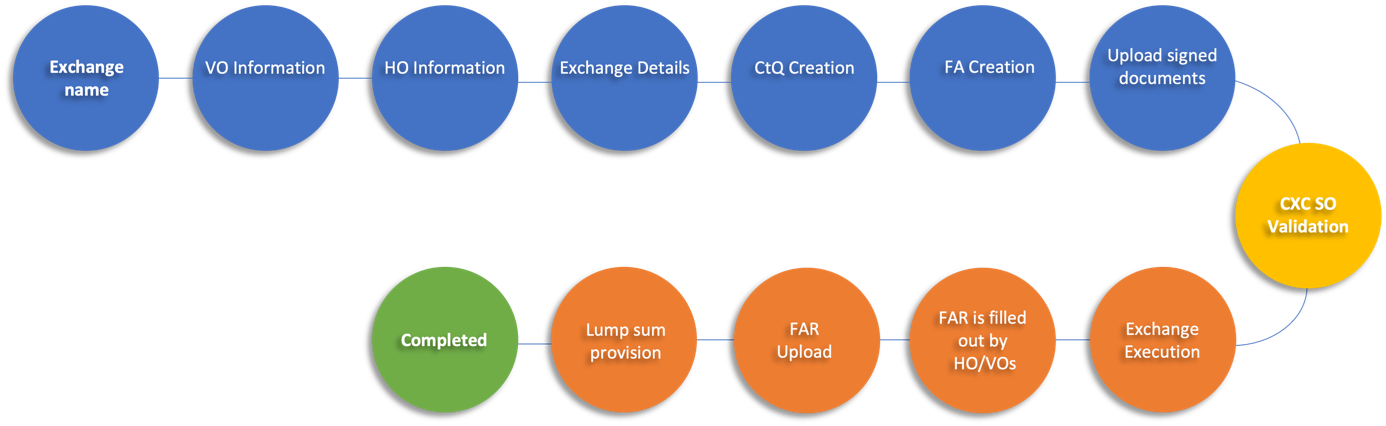
To assist users during the registration process, a ClusterXchange IT Tool User Manual is available in English and in a downloadable PDF format on the ClusterXchange portal.
Is it mandatory to have an ECCP profile for my organisation to be encoded in an exchange on the CXC IT Tool?
Yes. All Host and Visiting Organisations must have an organisational profile on ECCP in order to be encoded in an exchange on the CXC IT Tool. For any organisation to be saved as a participating Host or Visiting Organisation in an exchange, the profile has to be published. Otherwise, the CXC IT Tool will not identify a manually entered organisation and the next steps of exchange encoding will be blocked.
You can find more information about how to create an ECCP organisational profile on the ECCP FAQs or contact the ECCP Helpdesk at [email protected].
Who can access the new CXC IT Tool?
Unlike the previous CXC IT Tool version, the new CXC IT Tool is only accessible by the Partnership administrators in the beginning. In order to ensure that a Partnership member is an administrator, they must contact a Partnership administrator to add them as one in their ECCP Partnership profile. In case of doubt or inability to do so, Partnership members can consult the ECCP FAQ, contact ECCP at [email protected] or the CXC SO at [email protected].
Partnerships are in charge of encoding the exchange information in the CXC IT Tool, including the VO(s) and HO details. Once these details have been saved in the CXC IT Tool, VO and HO administrators can then access the CXC IT Tool to review or edit the exchange.
How can I login and create an exchange draft in the CXC IT Tool?
The ClusterXchange (CXC) IT Tool is where all CXC exchanges are officially registered. The CXC IT Tool is only accessible by administrators of Partnership ECCP profiles. For more information about ECCP profile roles, please consult the ECCP FAQs or contact [email protected].
To find the CXC IT Tool, scroll down on the ECCP Homepage and find ClusterXchange button. Once in the ClusterXchange landing page, you will see the “ClusterXchange IT Tool” tile. The CXC IT Tool’s URL is: https://clusterxchange.clustercollaboration.eu/
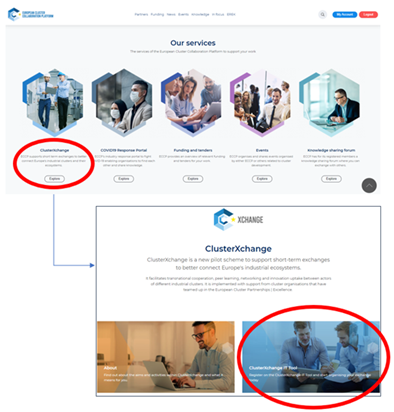
If not already logged in, you can log into the CXC IT Tool with your ECCP credentials. Once in the CXC IT Tool, you will be able to “Add a new exchange” in the “Exchanges” tab of the CXC IT Tool Menu.
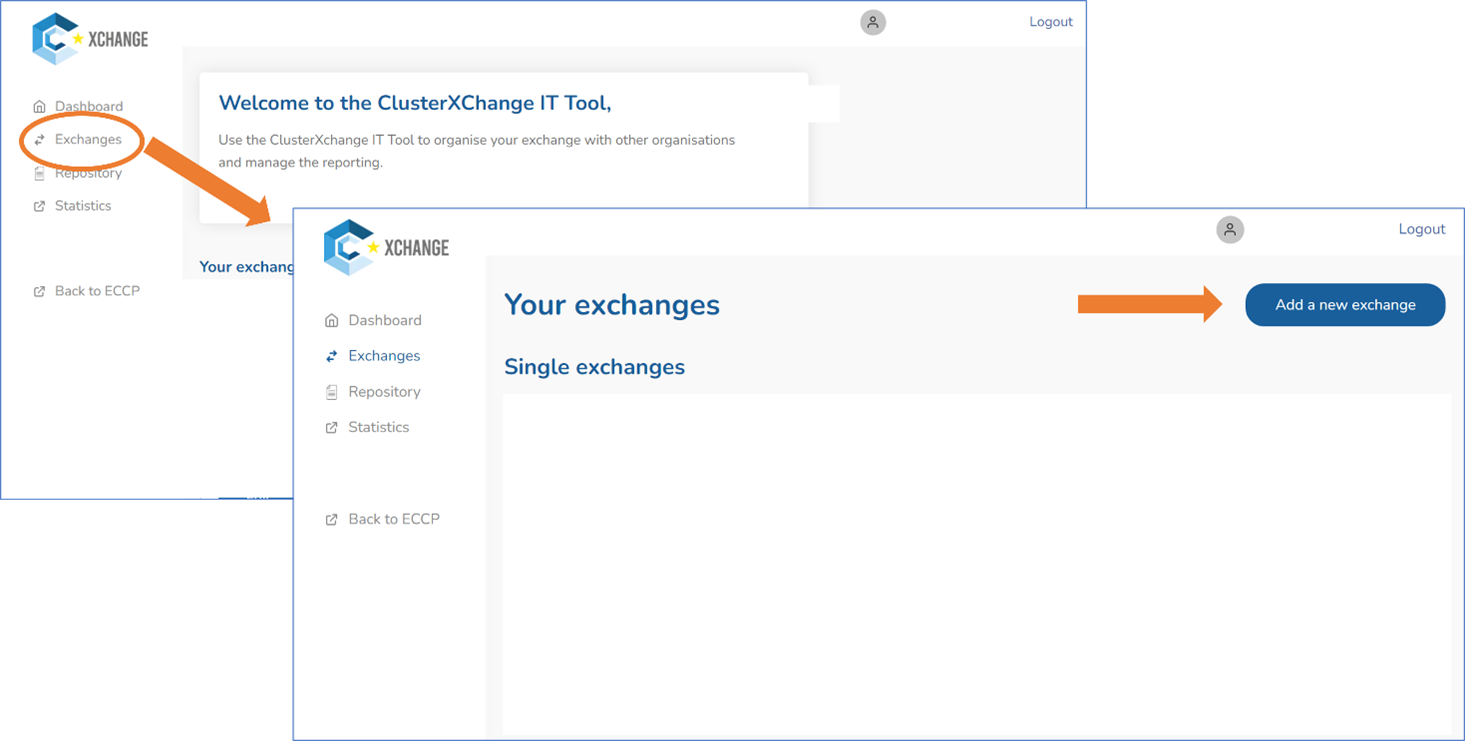
By clicking on “Add a new exchange”, you will be given the choice to encode a group or a single exchange. In the next page, by adding a name to the exchange and clicking “next”, you will have encoded a draft of your exchange in the CXC IT Tool. After this, you will be able to come back and edit any information at a later date.
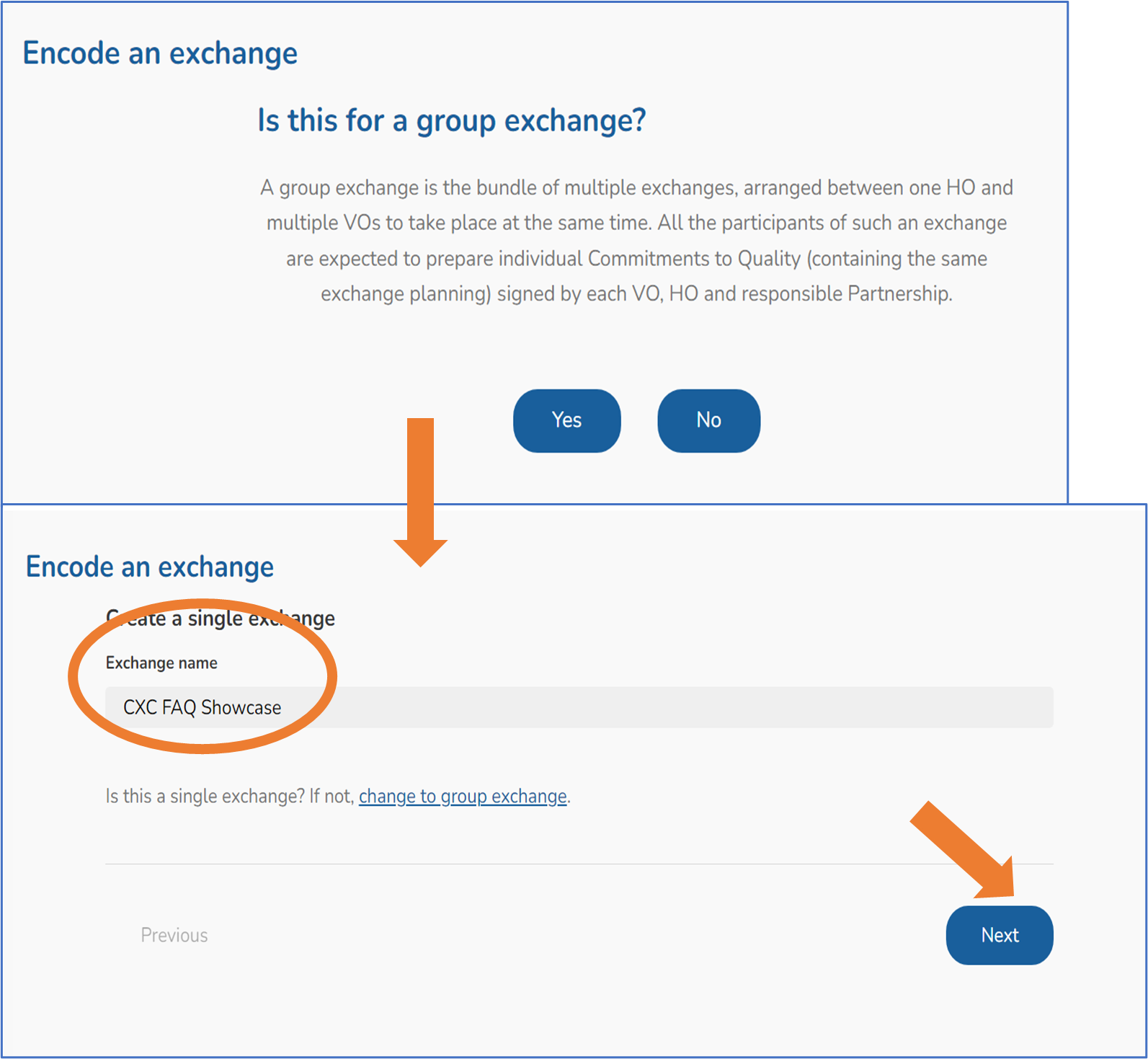
How do I add Visiting Organisation(s) to an exchange in the CXC IT Tool?
After filling out the exchange name and saving the exchange draft, the Partnership coordinator can move on to adding the Visiting Organisation’s (VO) information. In order to save the VO information, said VO has to have an ECCP organisational profile. The Partnership administrator will be asked to fill out the VO name, address, type of organisation, industrial ecosystem as well as the name of the VO’s representative who will be travelling and their position, email and residence status.
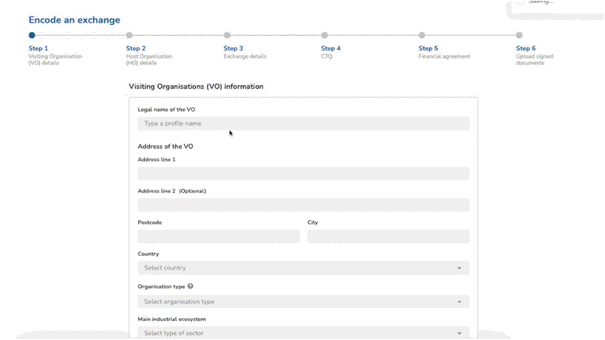
It is mandatory to mark that the VO has not participated in CXC under the same call, and this information will be verified by the CXC Support Office (CXC SO).
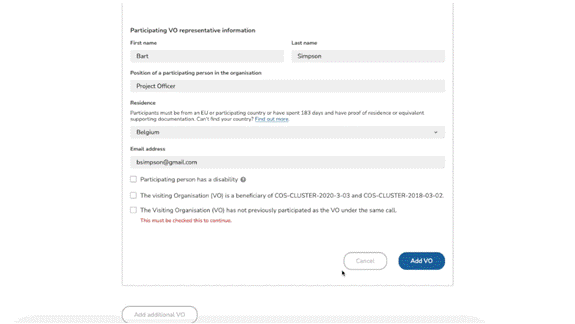
Partnership administrator has chosen a single exchange, they will move on to the HO registration. If the Partnership administrator has opted for a group exchange, they have to add at least one more VO before moving on.
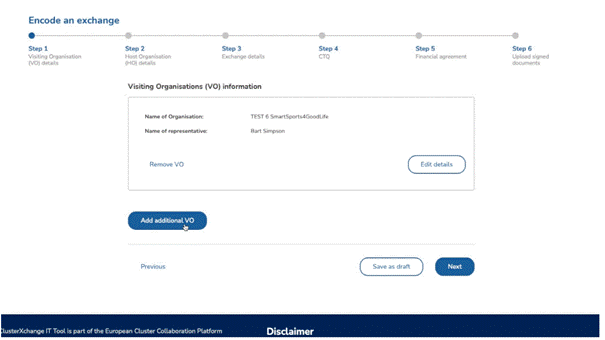
How do I add a Host Organisation (HO) to an exchange on the CXC IT Tool?
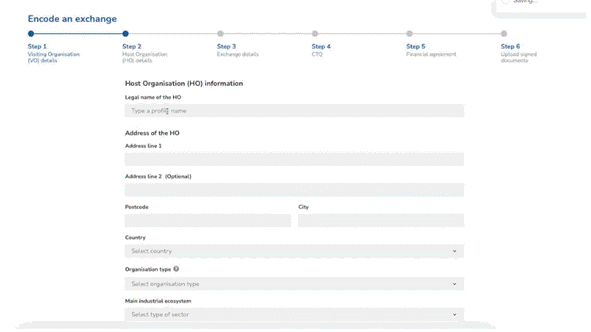 After adding the VO(s), the Partnership administrator can add the Host Organisation’s (HO) information. In order to save the HO information, said HO has to have an ECCP organisational profile. The Partnership administrator will be asked to fill out the HO name, address, type of organisation, industrial ecosystem as well as the name of the HO’s representative and their position, email and residence status.
After adding the VO(s), the Partnership administrator can add the Host Organisation’s (HO) information. In order to save the HO information, said HO has to have an ECCP organisational profile. The Partnership administrator will be asked to fill out the HO name, address, type of organisation, industrial ecosystem as well as the name of the HO’s representative and their position, email and residence status.
Once the information has been filled out, the Partnership administrator can move on to adding the exchange details.
Why are Organisations not visible in the scroll-down bar when trying to add them to an exchange in the CXC IT Tool?
Organisations participating in CXC must have a published and visible ECCP Profile. In the CXC IT Tool, organisations without a published ECCP profile cannot be selected to be added to an exchange.
When an organisation creates a profile on ECCP, it is submitted for review by the ECCP team. The latter decides to approve or reject an organisation’s profile and provides feedback supporting their decision. The organisation can then edit their profile to implement their feedback, if possible. This means that, if an exchange has been planned with an organisation without an already created ECCP profile, participants of this exchange must anticipate the time of creation and validation of said profile, as well as the possibility that the profile may not be validated.
How do I add the exchange details to an exchange in the CXC IT Tool?
After the Host Organisation information has been added to the exchange, the Partnership administrator then moves on to add details about the exchange such as the dates, duration, the exchanges Industrial Ecosystem focus and the type of exchange.
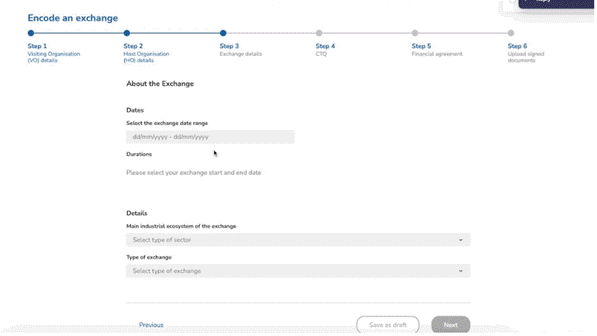
Please note that in order to move on in the exchange encoding, the Partnership administrator has to make sure that the duration of the exchange is at least 3 full days and at most 30 full days long. The Partnership administrator clicks “Next” to create the Commitment to Quality and Financial Agreement.
How can I create a Commitment to Quality in the CXC IT Tool?
After adding the participants to the exchange in the CXC IT Tool, Partnership administrators will be asked whether they already have a signed Commitment to Quality (CTQ).
If the Partnership coordinator chooses “yes”, they will be directed to the next step of exchange encoding, and they will be asked to upload the signed document later on.
If the Partnership coordinator chooses “no”, they will have the option to fill out the CtQ in the CXC IT Tool. Firstly, they will be able to review all the information encoded until that point. Then, they will fill out the “Exchange Objectives”. Next up they will be able to include the different activities in the planned agenda. They will be able to include various timeslots to divide the activities or choose one timeslot per day. Finally, the Partnership administrator will fill out the Expected Outcomes section.
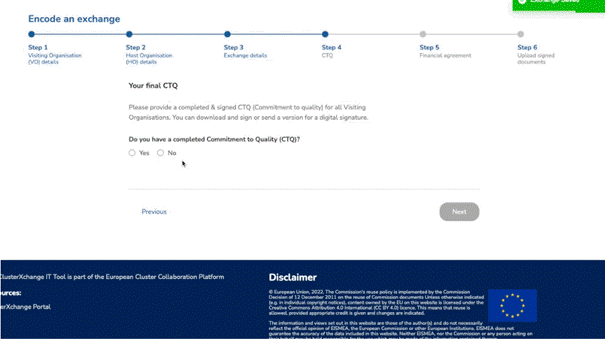
For more information about how to create a CtQ, please consult the question “How should I prepare the Commitment to Quality for an exchange?”, or the CXC IT Tool User Manual.
Once all the sections have been filled out and after clicking on the “Create CtQ” button, Partnership administrators will have the option to either download the filled out CtQ in PDF format, or send it via email to the email address(es) of their choosing.
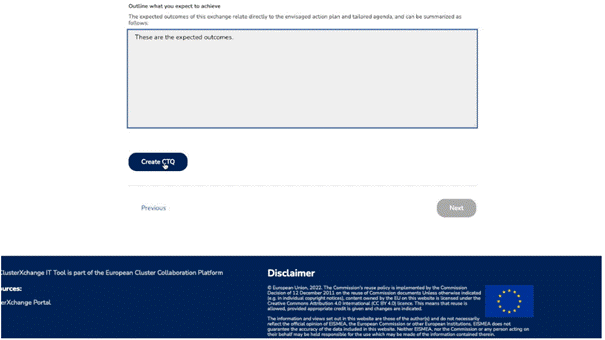
Then, all exchange parties sign the CtQ. For more information on how to sign a CtQ, please consult the question “What is the procedure for signing the Commitment to Quality and Financial Agreement”, or the CXC IT Tool User Manual.
How can I create the Financial Agreement on the CXC IT Tool?
If the Partnership administrator has a filled-out Commitment to Quality (CtQ), or has created one on the CXC IT Tool, they will move on to the Financial Agreement (FA) step. Similarly to the CtQ, they will be asked whether they already have a filled out FA, moving to the next step, or if they do not, having the option to create one in the CXC IT Tool.
When choosing “no”, the Partnership coordinator will be able to review the organisation’s profiles and fill out the necessary information to fill out the FA.
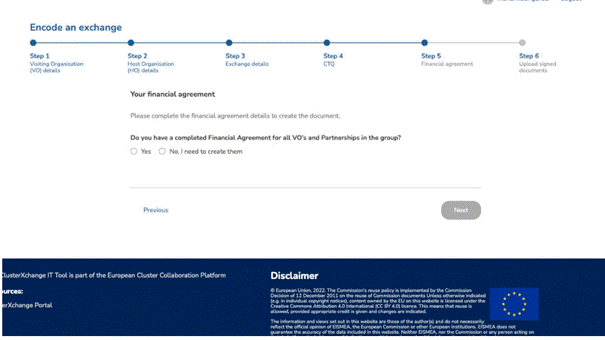
For more information, please consult the question “How should I prepare the Financial Agreement for an exchange?” or consult the CXC IT Tool User Manual.
Once it has been filled out, the Partnership administrator will click on “Create FA” and have the option to either download the document in PDF format, or to send it to the email address(es) of their choosing.
It is then the time to sign the FA by the Visiting Organisation and their Partnership. For more information about signing CXC documents, please consult the question ““What is the procedure for signing the Commitment to Quality and Financial Agreement”, or the CXC IT Tool User Manual.
How can I upload the CXC documents and submit the exchange for validation in the CXC IT Tool?
If the Partnership administrator has both the filled out and signed Commitment to Quality and Financial Agreement for each participating Visiting Organisation, they can then upload them into the CXC IT Tool on the last step of the exchange building.
When moving on to the next step, the Partnership administrator will see a box where they can either drop the documents or upload them by browsing their files. The CXC IT Tool will not allow to move on to the next step if they have not uploaded the same number of CtQs as Visiting Organisations, and the same number of FAs as applicable Visiting Organisations.
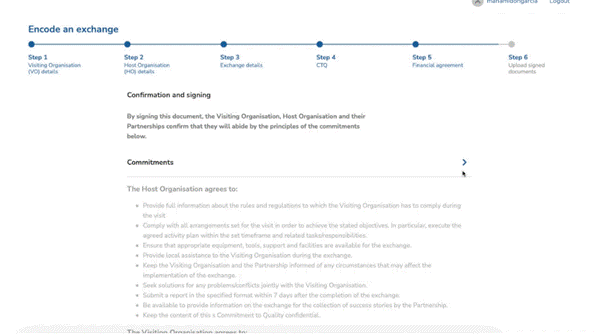
Once the Partnership administrator has made sure that all documents are up, they can click on the button “Submit for Validation” at the bottom of the page. Please note that once they have, they will not be able to modify the exchange, so they must make sure that all the information is correct.
The CXC Support Office will then either validate or reject the exchange. If the exchange is validated, then the exchange is ready to take place. If the exchange is rejected, the CXC Support Office will provide feedback for the Partnership administrator to modify the exchange and submit it for validation again.
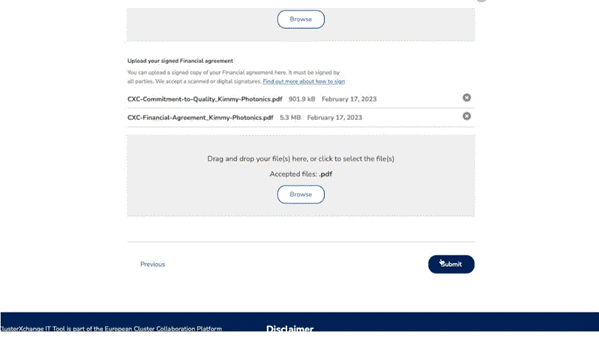
How can a participant edit an exchange after it has been submitted for validation?
Once an exchange has been submitted for validation, an administrator cannot edit it and needs to contact the CXC SO ([email protected]) so they can send the exchange back to “Draft”. Please note that the Commitment to Quality must be signed again after edits have been made. Therefore, make sure to contact the CXC SO with any doubts before submitting an exchange for validation.
What should I do when my exchange is in “Ready to Start” status and the exchange has already taken place?
Once the parties to an exchange bring it to the “Ready to Start” status in the CXC IT Tool, the status of the exchange will automatically change to “Stay Ongoing” once the dates of the exchange have been reached. Likewise, when the dates have passed, the exchange will change automatically to the “Waiting for Feedback” status. If the status of the exchange is brought to “Ready to Start” after the dates of the exchange have been reached, then this automatic change cannot happen. In this case, you should contact the CXC Support Office, who will change the status for you. However, it is strongly discouraged that the exchange begins before the status “Ready to Start” has been reached on the CXC IT Tool.
How can I prepare the Final Activity Report on the CXC IT Tool?
Only after the exchange has taken place the Partnership administrators will see the exchange in “Waiting for Feedback” status. There, they will have the option to download both the Host Organisation and Visiting Organisation version of the Final Activity Report (FAR) and request the participating organisations to fill it out. The organisations will then send the filled out FARs and upload them to the CXC IT Tool.
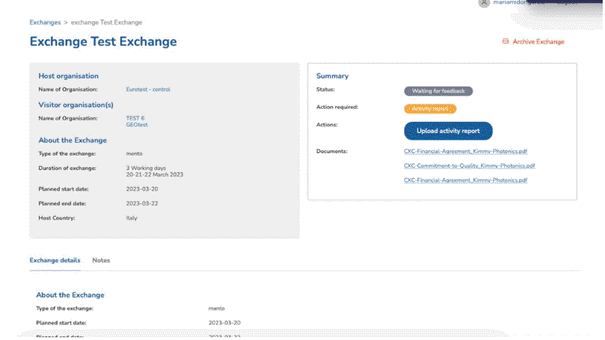
This is when the Visiting Organisation’s Partnership will provide the VO with the lump sum within 10 days after receiving the FAR. After the FARs have been uploaded in the CXC IT Tool, the exchange will be marked as “complete”.
For how long can I keep an exchange in the ClusterXchange IT Tool in the ‘draft’ status?
Draft exchanges will be kept in the CXC IT Tool for 6 weeks, timeframe after which they will be automatically deleted. Deleted drafts cannot be retrieved, so the Partnership administrator would have to create the exchange again.
What should I do if I create an exchange by mistake?
The CXC IT Tool will automatically delete an exchange that has been in draft for 6 weeks, therefore an exchange can be left in that status. Exchanges can only be deleted by the ClusterXchange Support Office (CXC SO), so if a Partnership administrator wants an exchange deleted before the 6 weeks timeframe, they must request it to the CXC SO via email at [email protected].
What should I do if I encounter difficulties entering the ClusterXchange IT Tool?
In the case of encountering issues with the CXC IT Tool, the CXC Support Office will offer their help to their best capacity. Please, do not hesitate to contact them at [email protected] and they will be happy to help fix the issue or provide with an alternative solution if the issue is not fixed in a timely manner.
What is a virtual exchange in CXC?
CXC is foreseen to be implemented solely through physical exchanges. However, due to the current ongoing situation in Ukraine, the possibility of virtual exchanges is enabled until 31 January 2024 as a way to offer support to the Ukrainian participants who cannot take part in the physical exchanges.
The Ukrainian partners who are currently located in the Programme’s eligible countries can take part in physical exchanges, as per the standard CXC Programme rules. Thus, virtual exchanges can only be executed for those Ukrainian participants who cannot travel and thus, cannot take part in the physical exchanges.
A virtual exchange with participation of Ukrainian partners does not have to take place in consecutive days but it must be completed within maximum three months from the first day of the exchange.
Virtual exchanges can be counted towards the Key Performance Indicators (KPIs); however, the rules as regards the minimum duration (three working days) and maximum duration (one month) of an exchange must be respected. Virtual exchanges shorter than three working days can take place as preparatory exchanges for a physical exchange but cannot be counted towards the KPIs.
The maximum number of virtual exchanges is limited to 10% of the Partnership’s target. Therefore, if a Partnership aims to participate in 50 exchanges in CXC, only up to 5 of them can be virtual exchanges. Additionally, no hybrid exchanges are allowed. This means that the totality of an exchange must happen either physically or virtually.
All the other rules of the CXC Programme remain the same. Thus, a virtual exchange has the same overall objectives as the physical exchange, i.e., the main goal is to boost SME competitiveness and create knowledge-transfer and capacity building for European SMEs and enable transnational cooperation among cluster members in the COSME programme.
Can a visitor receive financial assistance for a virtual exchange?
A visitor participant will not receive financial assistance for a virtual exchange. However, if the visitor later participates in a physical exchange, s(he) will be granted financial assistance (according to the signed Financial Agreement), provided the minimum duration/requirements are met, as set out in the calls for proposals COS-CLUSTER-2018-03-02 and COS-CLUSTER-2020-3-03 and the respective grant agreements.
How long is a virtual exchange?
A virtual exchange with the participation of Ukrainian partners has the same length as a physical exchange, namely from three working days to one month. However, the virtual exchange does not have to take place in consecutive days but it must be completed within maximum of three months from the first day of the exchange.
